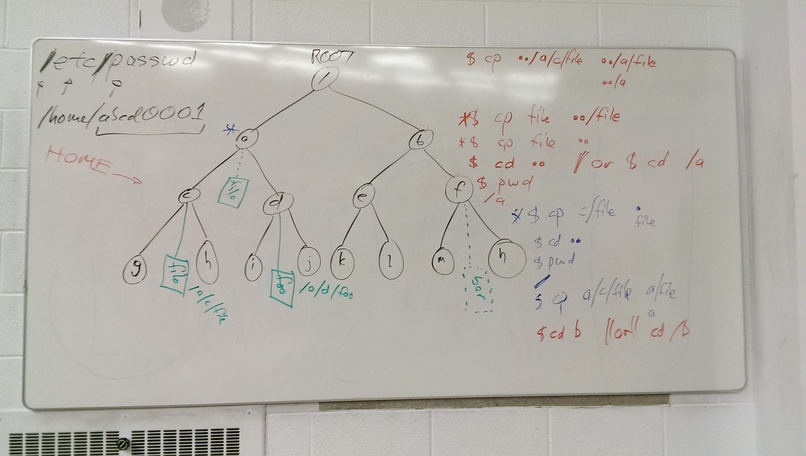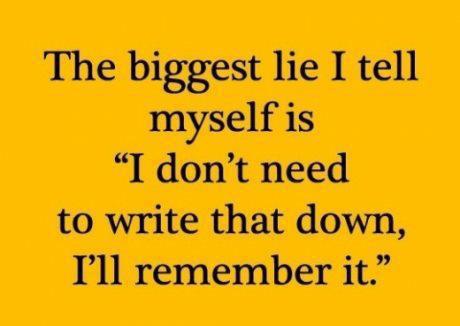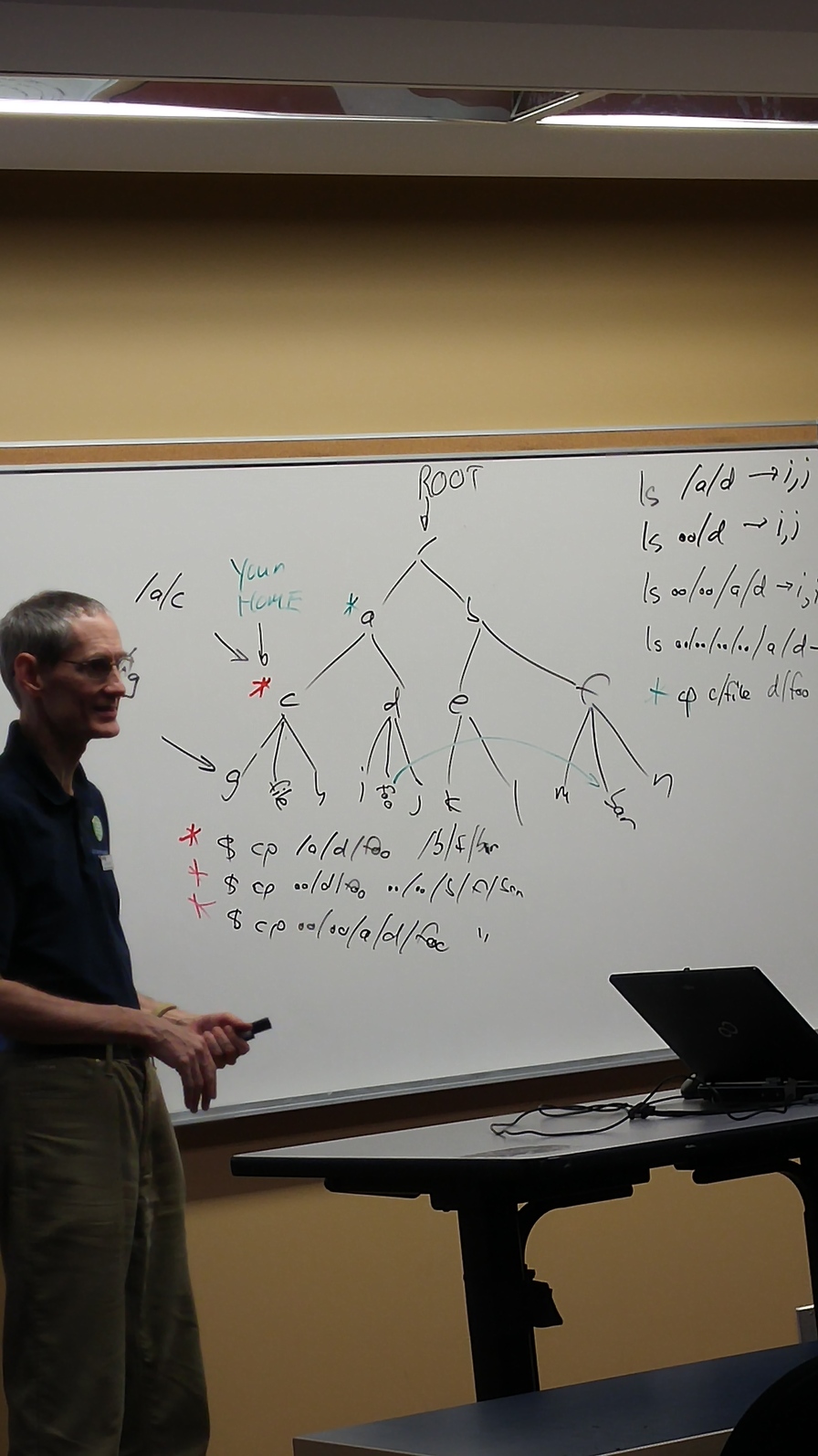ELECTED Student Class RepresentativesIndex
You will elect a student Class Representative from among your classmates in each of your CST8207 theory classes on Monday September 11 (section 010 and 030) or Tuesday September 12 (section 020). (That’s one student representative elected in each section.)
Students who would like to be candidates for election must be ready to put forward their names in their CST8207 theory class on Monday or Tuesday this week (Week 3).
Details about why this position is important may be found in the Class Representative Job Description PDF.
You may also examine all the related documents.
Readings, Assignments, Labs, Tests, and ToDoIndex
Read (at least) these things (All The Words)Index
- Week 03 Notes HTML – this file – Read All The Words
- File System and Pathnames – ROOT, absolute, relative, dot, dot dot
- Directories: ROOT, /root, HOME, /home, and current
- Searching for and finding files by name, size, use, modify time, etc.
- For next week: Shell GLOB patterns (wildcard pathname matching)
- List of Commands You Should Know
- Video Tutorials on Lynda.com – tagged by week number
- Linux and Sysadmin News in the World
- Create your lynda.com account and watch these sections of Unix for Mac OS X Users
- these videos are for all Unix/Linux students, not just Mac OSX users
- 2. Filesystem Basics
- The working directory 2m 49s
- Listing files and directories 3m 59s
- Moving around the filesystem 4m 58s
cd, TAB filename completion, absolute/relative paths
- Filesystem organization 4m 12s
- ROOT, standard Unix folders
- 3. Working with Files and Directories
- Naming files 5m 41s
- Unix is case-sensitive, OSX is case-insensitive!
- avoid special characters or blanks in Unix pathnames
- Creating files 2m 19s
- Unix text editors 6m 39s
- Reading files 5m 35s
- Reading portions of files 3m 27s
- Creating directories 2m 40s
- Moving and renaming files and directories 8m 32s
- Copying files and directories 3m 7s
- Deleting files and directories 3m 38s
- Searching for files and directories 6m 32s
find using “wildcard” (GLOB) patterns - same as shell GLOB
- 5. Commands and Programs
- Command basics 4m 4s
- commands are usually small programs; ways to exit from programs
- Using the command history 8m 16s
- shell command history is saved your
.bash_history file
Assignments this weekIndex
Check the due date for each assignment and put a reminder in your agenda, calendar, and digital assistant. Just like in the Real World, not all due dates are on the same days or at the same times.
- Review last week. Did you do everything assigned last week?
- Read All The Words, Do, and then Submit via Blackboard:
Lab work this weekIndex
Worksheets are preparation for your assignments. You can’t do the assignments without having done the worksheets first, and you can’t do the worksheets without having first read the Course Notes: 1. Read. 2. Worksheets. 3. Assignment.
Make notes from the worksheets on how each command works. What do the options used in the worksheets mean, for each command? (See the weekly Command List.)
Form a small study group to do the worksheets. Each person tries the example given, and you make sure you all get the same answers. Worksheets are not for hand-in; they are not worth marks; the assignments test your knowledge of the lectures and worksheets.
The worksheets are available in four formats: Open Office (ODT), PDF, HTML, and Text. Only the Open Office format allows you “fill in the blanks” in the worksheet. The PDF format looks good but doesn’t allow you to type into the blanks in the worksheet. The HTML format is crude but useful for quick for viewing online.
Do NOT open the Worksheet ODT files using any Microsoft products; they will mangle the format and mis-number the questions. Use the free Libre Office or Open Office programs to open these ODT documents. On campus, you can download Libre Office here.
These first two worksheets require you to have read File System and Pathnames:
- Worksheet #02 ODT – Using standard Linux commands I
- Worksheet #03 ODT – Using standard Linux commands II
- Worksheet #03 PDF
- Worksheet #03 HTML
cat, clear, cp, find, fgrep, history, less, man, mv, rm, sleep, touch
- Worksheet #04 ODT – shell GLOB patterns and Aliases
- Worksheet #06 HTML – Optional Bonus VIM Text Editor Practice
- This is an optional worksheet for a BONUS assignment using
vim
- Optional command-line VIM tutorial: the
vimtutor program on the CLS.
- Bonus (optional) Assignment #04 HTML – the VIM text editor
- Read The VI (VIM) Text Editor
Worksheets prepare you for the upcoming assignments.
Upcoming testsIndex
For full marks, read the Test Instructions (all the words) before your midterm tests. Put these dates into your phone! Use the Algonquin Registered Name Game link to test your name before the test. I don’t answer questions about the instructions during the test.
- First Midterm test: 45 minutes; in your one-hour lecture class on Thursday or Friday in Week 5 (October 5 or 6).
- Second Midterm test: 45 minutes; in your one-hour lecture class on Thursday or Friday in Week 9 (November 2 or 3).
Tests take place in your 50-minute lecture class, not in your lab period. Each midterm test is 45 minutes long and contains approximately 45 multiple-choice questions similar to those found in Practice Tests and Answers. You must write the test in the lecture class in which you are registered.
Midterm Test #1 – October 5 or 6Index
- Midterm #1 takes place on Thursday or Friday, October 5 or 6 (Week 5), in your scheduled lecture class (not in your lab period).
- For full marks, you must read the Test Instructions before the test for important directions on how to enter your name, student number, answers, your lab (not lecture) section number, and the test version code on the question sheet and the mark-sense forms.
- There may be more questions on the test than you can answer in the time allowed; answer the ones you know, first.
- I will post a set of practice questions and quizzes for the test soon.
Assignment #2: Read All The WordsIndex
- As of midnight Sunday, 205 of 228 students had submitted Assignment #02 HTML.
Only two students used the wrong file name this time:
Bad file name: cal.txt
Bad file name: assignement02.txt
Two students did not upload the output of the checking program.
Please Read All The Words.
Notes from the ClassroomIndex
Take notes in class! Keep a pad open on your desk.
This week, we learn how to use absolute and relative pathnames and then learn how to find files.
Drawing File System DiagramsIndex
Draw File System Diagrams on paper to understand where files are when you do the worksheets, the assignments, and the tests and exams!
See the note in Assignment #03 HTML about drawing file system diagrams on paper. Do it!
Did not change password – CLS access revokedIndex
Students will have their CLS accounts disabled if they have not changed their default password. (I do not want people breaking into my machine because of you.)
See my online timetable for how to make an office appointment to see me if you want your account back.
Commands UsedIndex
Keep a notebook with a List of Commands in it.
- You need to write down yourself what each command does.
- Check the updated list of commands each week.
- I will check for this list in your lab periods.
- Bring your notes to class! Stop wasting time looking up commands.
You can tell whether a file system name is a directory or a file by using the file command or by looking for a letter d on the left in the output of ls -l. Ordinary files are indicated by a dash - character on the left. The first two output lines, below, are files. The last three output lines are directories.
$ ls -l /
-rw-r--r-- 1 root root 22528 Sep 4 11:01 aquota.group
-rw-r--r-- 1 root root 73728 Sep 4 11:01 aquota.user
drwxr-xr-x 2 root root 4096 Sep 3 15:57 bin
drwxr-xr-x 147 root root 12288 Sep 17 14:30 etc
drwxr-xr-x 1586 root root 36864 Sep 15 12:23 home
- The
rmdir command will only remove an empty directory.
- You know this from doing Section 5 of Worksheet #02 HTML.
- How do you remove a directory and everything inside it? You know the answer from doing the Worksheets, especially Section 5 of Worksheet #03 HTML.
The copy command cp will not copy directories unless you use the right option. You know this option from doing Section 3 of Worksheet #03 HTML.
- The copy command
cp and rename/move command mv can both accept a directory as the destination, and will put all the source files into that destination directory using the source file name(s):
- If
bar is a directory, then cp foo bar creates file bar/foo
- If
bar is a directory, then mv foo bar creates file bar/foo (and removes file foo)
- If
bar is not a directory, then cp foo bar creates file bar
- If
bar is not a directory, then mv foo bar creates file bar (and removes file foo)
You learn this in Worksheet #03 HTML.
You can use pathnames anywhere you can use a file name, even for output redirection, e.g.:
$ date >date.txt # date.txt in the current directory
$ date >../date.txt # date.txt in the parent directory
$ mkdir foo
$ date >foo/date.txt # date.txt in the foo directory
$ mkdir foo/bar
$ date >foo/bar/date.txt # date.txt in the foo/bar directory
You will need to know this for Assignment #03 HTML.
- Are you making notes from the worksheets on how each command works?
- What do the options used in the worksheets mean, for each command?
- Don’t copy and use options that you don’t understand!
The stupid nano text editor. (Learn vim instead!)
- Using GLOB patterns as
-name arguments to find
- Remember to quote the
find GLOB patterns to hide them from the shell!
- GLOB patterns are NOT needed in Assignment 3. See Assignment 5.
- Confused about redirection and the copy and move commands? These are wrong:
cp cal.txt >calnew,txt # WRONG: error message from cpmv cal.txt ../../ >cal.txt # WRONG: what is now in cal.txt ?- No example in any of the notes or worksheets ever uses redirection and
cp or mv together. These commands do not produce anything on standard output that is worth redirecting. Usually, the commands produce no output at all. Do not use redirection with mv or cp.
- Confused about pathnames and blanks on the command line? This is wrong:
cp file.txt ../../../ file.copy # WRONG- Blanks separate arguments. This is covered in detail in Command Arguments and Options. You are giving the copy command three pathnames (three arguments), where you should have only two. The first argument is the source; the second is the destination:
cp file.txt ../../../file.copy # RIGHT
Not Reading All The WordsIndex
These do not produce the same output file:
$ find . >foo ; mv foo dir/foo
$ find . >dir/foo
If the assignment asks you to redirect the output into a file in a specific directory, then only the second answer above is correct. The first answer, using mv, will have the wrong pathnames in it.
Working hard, not working smartIndex
Stop using cd Windows People! Use pathnames! This is very inefficient:
$ cd CST8207-17F
$ cd Assignments
$ cd assignment03
$ cd topdir
$ cd other
$ cat foo.txt
This is all you need to do (using the TAB key to help you):
$ cat CST8207-17F/Assignments/assignment03/topdir/other/foo.txt
No employer wants to pay you to type six commands when one will do the job. Work smarter, not harder.
Stop using cd Windows People! Use pathnames! This is very inefficient:
$ cd dir1
$ cd subdir
$ touch file
$ cd ..
$ cd ..
$ cd dir2
$ cd subdir
$ touch file
$ cd ..
$ cd ..
[...etc...]
This is all you need to do (using the TAB key to help you):
$ touch dir1/subdir/file dir2/subdir/file [...etc...]
No employer wants to pay you to type ten commands when one will do the job. Work smarter, not harder.
If a pathname doesn’t work, use ls to find out why. Usually it’s because you’re spelling it wrong. Use the TAB key and the shell will complete the pathname for you, with no spelling errors.
Not doing worksheets: working hard, not smartIndex
This student below (from a previous term) didn’t do the worksheets and doesn’t know about any options to the mkdir command. Instead of typing one command to make the directory tree, he has to use ten (!), and gets the name wrong, too. He also didn’t hear me talk about not using cd all the time, so he marks himself as a Windows newbie. This won’t look good in a job interview:
$ mkdir 1ldIr
$ cd 1ldIr
$ mkdir one
$ mkdir two
$ mkdir one/0neOne
$ cd one
$ ls
$ cd ..
$ ls
$ mkdir two/tw0two
Don’t be this guy. No employer wants to pay you to type ten commands when one will do the job. Work smarter, not harder. Do the worksheets!
Attacks on the CLSIndex
Commands to show the number of locked out IP addresses and attempts to use locked-out IP addresses in /etc/hosts.evil:
$ wc /etc/hosts.evil
$ fgrep -c 'refused connect' /var/log/auth.log
$ fgrep 'refused connect' /var/log/auth.log | less
Count the unique locked-out addresses, and then show the top twenty:
$ fgrep 'refused connect' /var/log/auth.log | awk '{print $NF}' | sort -u | wc
$ fgrep 'refused connect' /var/log/auth.log | awk '{print $NF}' | sort | uniq -c | sort -nr | head -n 20
Password failures:
$ fgrep -c 'Failed' /var/log/auth.log
$ fgrep 'Failed' /var/log/auth.log | less
Userid failures:
$ fgrep -c 'input_userauth' /var/log/auth.log
$ fgrep 'input_userauth' /var/log/auth.log | less
You can use the whois command on Linux to identify which country is responsible for an IP address, or use a Web Whois Lookup.
The Linux whois command is blocked from use at Algonquin College, except if you are on the CLS. You can’t use the whois command in your own Linux machines while you are on campus. Use whois on the CLS or do a lookup via the web interface instead.
Author:
| Ian! D. Allen, BA, MMath - idallen@idallen.ca - Ottawa, Ontario, Canada
| Home Page: http://idallen.com/ Contact Improv: http://contactimprov.ca/
| College professor (Free/Libre GNU+Linux) at: http://teaching.idallen.com/
| Defend digital freedom: http://eff.org/ and have fun: http://fools.ca/
Plain Text - plain text version of this page in Pandoc Markdown format