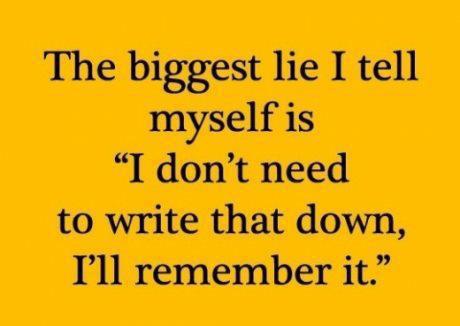Midterm Test Quizzes Marking Scheme
Three Blackboard quizzes are created from the Practice Tests made available before the two Midterm tests and Final Exam.
Each Midterm and Final Exam will have an associated set of unmarked practice questions and a set of marked quizzes based on those practice questions.
See the course outline for the mark weight of all course quizzes, midterm tests, and exams.
The quizzes are open-book, but the Midterm Tests and Final Exam are closed-book (as will be your job interview).
Each Midterm Test quiz is a small sample taken from the associated full Practice Test located in Practice Tests and Answers.
Each quiz is 10 questions long and you see the answers right after you submit the quiz. You can take the quiz as many times as you like. Every time you take the quiz, you get a random set of ten questions from the practice test.
You will not see all the practice questions by doing quizzes; to see all the practice questions, you must do all the questions in the actual PDF practice test posted in the Course Notes. Review the full PDF file; don’t rely on the quizzes to prepare you for the test!
Each quiz closes just before the Final Exam in this course; quizzes submitted after the Final Exam begins may not count toward your best score.
Your mark for this quiz is the average of your five best quiz scores. Examples:
- Your best scores: 10 10 10 10 10 10 10 9 8 7 7 4
- Your quiz mark: (10+10+10+10+10)/50 = 100%
- Your best scores: 10 10 10 10 9 8 7 7 4 3
- Your quiz mark: (10+10+10+10+9)/50 = 98%
- Your best scores: 10 10 10 9 8 7 7 4 3 2
- Your quiz mark: (10+10+10+9+8)/50 = 94%
- Your best scores: 10 8 8 8 8 5 4 4 4
- Your quiz mark: (10+8+8+8+8)/50 = 84%
- Your best scores: 10 10 8 (only three quizzes submitted)
- Your quiz mark: (10+10+8+0+0)/50 = 56%
Your score will be taken from the five best scores. The more times you do the quiz, the more likely you are to have a set of excellent best scores. You must have five perfect quiz scores to get a perfect averaged quiz mark. Missing quizzes (fewer than five) count as zeroes. Only the five best scores are averaged. (Blackboard averages all the scores and thus displays your score incorrectly. Ignore the mark on Blackboard.)
This quiz closes just before the Final Exam in this course; quizzes submitted after the Final Exam begins may not count toward your best score.
See the Assignments and Quizzes section in the Blackboard left side-bar for your course.
Note: Blackboard displays the quiz mark incorrectly, since it cannot calculate “best 5” and instead averages the marks of all your quiz attempts. Your quiz mark is actually the average of your five best attempts, not all the attempts as shown by Blackboard. Ignore the Blackboard mark; it is wrong.