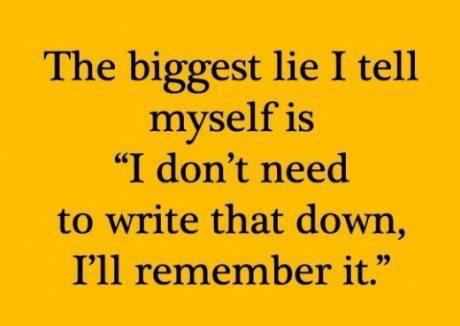1 Readings, Assignments, Labs, Tests, and ToDoIndex
1.1 Read (at least) these things (All The Words)Index
- Week 07 Notes HTML – this file – Read All The Words
- Unix/Linux File System – directories, inodes, hard links
- Hard links and Unix/Linux file system index nodes (inodes)
- Unix/Linux Disk Usage, Hard Links, Quotas, Finding Inodes
- Symbolic Links
- Unix Modes and Permissions, whoami, id, groups, ls -l, chmod
- Permissions masking with umask, chmod, 777 octal permissions
- List of Commands You Should Know
- Linux and Sysadmin News in the World
- Video Tutorials on Lynda.com – tagged by week number
- Create your lynda.com account and watch these sections of Unix for Mac OS X Users
- these videos are for all Unix/Linux students, not just Mac OSX users
- 3. Working with Files and Directories
- Naming files 5m 41s
- use quotes to surround names with blanks or special characters
- Hard links 5m 30s
- Symbolic links 6m 36s
- Naming files 5m 41s
- 4. Ownership and Permissions 34m 58s
- Who am I? 4m 3s
whoami
- Unix groups 1m 52s
groups
- File and directory ownership 6m 41s
ls -la- you do not have permission to use
chown,sudo, orsuon the CLS
- File and directory permissions 4m 27s
rwxnotation
- Setting permissions using alpha notation 6m 49s
chmod
- Setting permissions using octal notation 3m 49s
chmod 644 ``[names...]
- Who am I? 4m 3s
- 5. Commands and Programs
- The PATH variable 4m 13s
- Disk information commands 6m 8s
- df, du,
- 7. Configuring Your Working Environment 41m 28s
- Setting the PATH variable 6m 10s
- using double quotes instead of single quotes
- Setting the PATH variable 6m 10s
1.2 Assignments and lab work this weekIndex
Check the due date for each assignment and put a reminder in your agenda, calendar, and digital assistant. Just like in the Real World, not all due dates are on the same days or at the same times.
- Review last week. Did you do everything assigned last week?
- Finish work on the ODT or PDF Worksheet #04 HTML and Worksheet #05 HTML so you can do Assignment #05 HTML – GLOB wildcard patterns, finding files using GLOB, redirection and pipes
- These all require you to understand Finding Files, Shell GLOB patterns (wildcard pathname matching) and Shell I/O Redirection (including Pipes).
- Assignment #07 HTML is about start-up files, environment, search PATH, quoting, hard and soft links, disk usage
- Do Worksheet #08 HTML to prepare for Assignment #08 HTML – setting permissions, mode,
umask- This assignment requires material not yet fully covered in lectures: Permissions, Umask
- Do Bonus (optional) Assignment #06 HTML about Midterm #1
- There is a checking program available to check your file format for this bonus assignment, but only people who Read All These Words will know about it. Wrong format means no marks. Do not redirect the output of this checking program!
- Read The VI (VIM) Text Editor and optionally do the bonus Assignment #04 HTML.
1.3 WorksheetsIndex
Worksheets are preparation for your assignments. You can’t do the assignments without having done the worksheets first, and you can’t do the worksheets without having first read the Course Notes:
- Read the web notes. (Please: Read All The Words)
- Do the relevant Worksheet(s).
- Do the relevant Assignment(s).
Form a small study group to do the worksheets. Each person tries the example given, and you make sure you all get the same answers. Worksheets are not for hand-in; they are not worth marks; the assignments test your knowledge of the lectures and worksheets.
The worksheets are available in four formats: Open Office (ODT), PDF, HTML, and Text. Only the Open Office format allows you “fill in the blanks” in the worksheet. The PDF format looks good but doesn’t allow you to type into the blanks in the worksheet. The HTML format is crude but useful for quick for viewing online.
Do NOT open the Worksheet ODT files using any Microsoft products; they will mangle the format and mis-number the questions. Use the free Libre Office or Open Office programs to open these ODT documents. On campus, you can download Libre Office here.
- Worksheet #04 ODT – shell GLOB patterns and Aliases
- Worksheet #04 PDF
- Worksheet #04 HTML
- shell GLOB patterns (wildcards), Aliases:
alias, sum, unalias
- Worksheet #05 ODT – shell I/O redirection (including pipes)
- Worksheet #05 PDF
- Worksheet #05 HTML
- shell I/O redirection,
date, head, nl, tail, tr, wc
- Worksheet #06 HTML – Optional Bonus VIM Text Editor Practice
- This is an optional worksheet for a BONUS assignment using
vim - Optional command-line VIM tutorial: the
vimtutorprogram on the CLS. - Bonus (optional) Assignment #04 HTML – the VIM text editor
- Read The VI (VIM) Text Editor
- This is an optional worksheet for a BONUS assignment using
- Worksheet #08 ODT – Linux file system permissions (modes)
- This Worksheet is a prerequisite for Assignment #08 HTML
- Worksheet #08 PDF – PDF version
- Worksheet #08 HTML – HTML version
chmod, ls -lid, umask
Worksheets prepare you for the upcoming assignments.
1.4 Upcoming tests and examsIndex

Bring your favourite marker to your test
This course has two midterm tests and one final exam.
- Put these dates below into your phone!
- Read the Test Instructions (all the words) before your tests and exam.
- Use the Name Game link (in the Test Instructions) to test the spelling of your name before the test.
- I don’t answer questions about the instructions during the test. Ask me in a lab period before the test.
1.4.1 Second Midterm test – 10am March 17 – 15%Index
Your Second Midterm test is 45 minutes long and contains approximately 45 multiple-choice questions similar to those found in the two preceding Practice Tests and Answers. Do both practice tests before the Second Midterm test!
- Time: 10h00-10h45 (10am to 10:45am) Friday March 17 (Week 9)
- Location: C346 (the usual lecture classroom)
- General seating; sit anywhere.
- 45 minutes for 45 questions
- Do both the practice tests before the Midterm test!
Midterm tests take place at 10am in your 50-minute lecture class, not in your lab period.
1.4.2 The Final Exam – 8am April 28 – 40%Index
The Final Exam is three hours long and contains approximately 180 multiple-choice questions similar to those found in the three preceding Practice Tests and Answers. Do all three practice tests before the Final Exam!
- Time: 08h00-11h00 (8am to 11am) Friday April 28 (Week 15)
- Location: CA-105 A,B,C (across the Woodroffe pedestrian overpass)
- This exam has assigned seating – see your email for your assigned seat.
- 180 minutes (three hours) for 180 questions
- Do all three practice tests before the Final Exam!
- Three Hours! Take a bathroom break before you start the exam!
All three practice tests will be posted under Practice Tests and Answers. The Final Exam is comprehensive of the whole course; you need to do all three practice tests for the Final Exam.