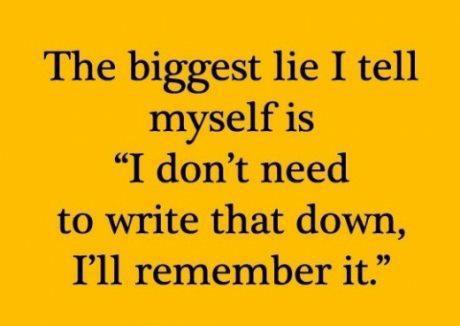Three Questions to answer in Plain TextIndex
Given that studies show that multi-tasking makes it harder for your brain to remember what you have been doing (see the readings), in what ways does your method of doing school homework suffer from multi-tasking?
How would it be possible for you to single-task your schoolwork, to remember it better come exam time (and job interview time)?
Do you find that your brain has been trained to “process information rather than understand or even remember it”? (As an example: When given an assignment question, do you Google for the answer every time, or do you remember the answer and write down what you remember?)
Write and submit your own answers to the above three questions. There are no “right” answers here. You decide your own answers.
Minimum length: one feeble, insubstantial, wimpy paragraph.
Maximum length: five single-spaced pages (plus optional bibliography and/or references). (Nobody has yet written anything this detailed.)
Do not upload the original essays or this file as part of your answer. Only upload your answer itself.
Did I mention that the uploaded format must be plain text (Notepad or vim), no word processor? Did I mention that you should not upload this file or the essay text with your answer?
Plain Text Only.
NO EMAIL, WORD PROCESSOR, PDF, RTF, or HTML DOCUMENTS ACCEPTED.
Answers must be hand-typed original answers for this term. Any copy-and-paste in your answer file (e.g. from the Internet, previous terms, or other students) will result in a mark of zero.
READ ALL THE WORDS.