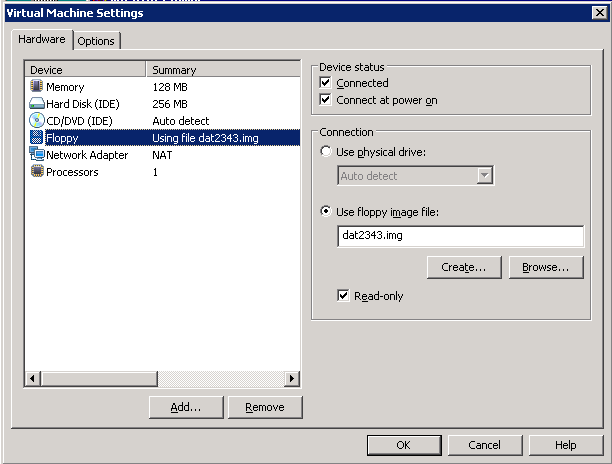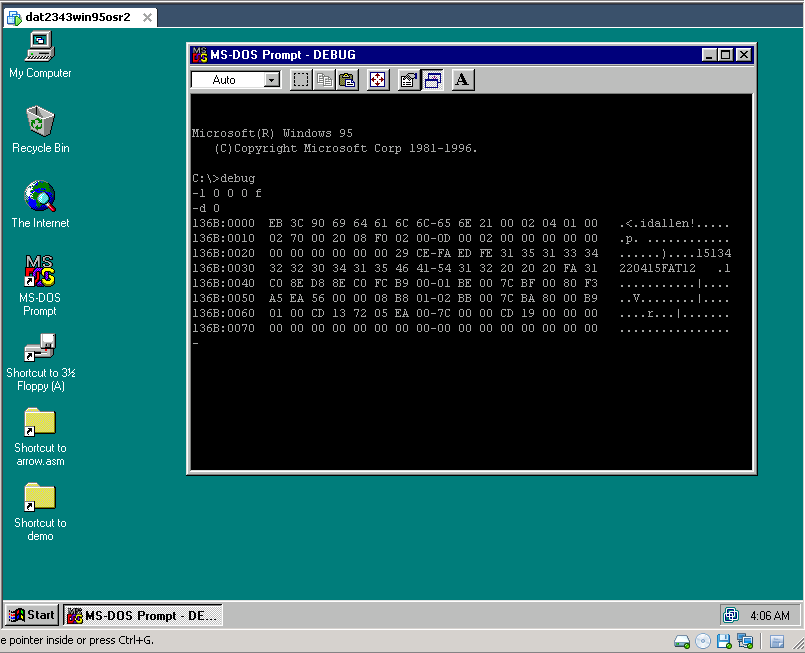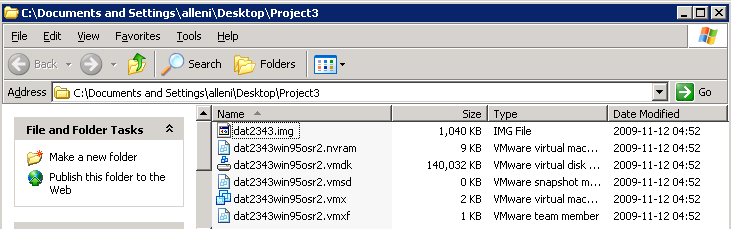
If you have any problems with the floppy drive not being ready or not being accessible, open the VMware Settings menu, select the Floppy Device, and verify that: the "Device status" is "Connected" and "Connect at power on", the "Connection" is "Use floppy image file" with file name "dat2343.img", and that "Read-only" is checked.