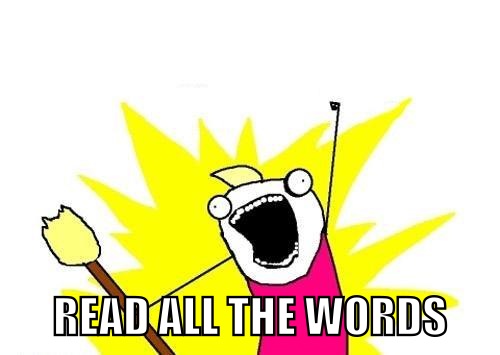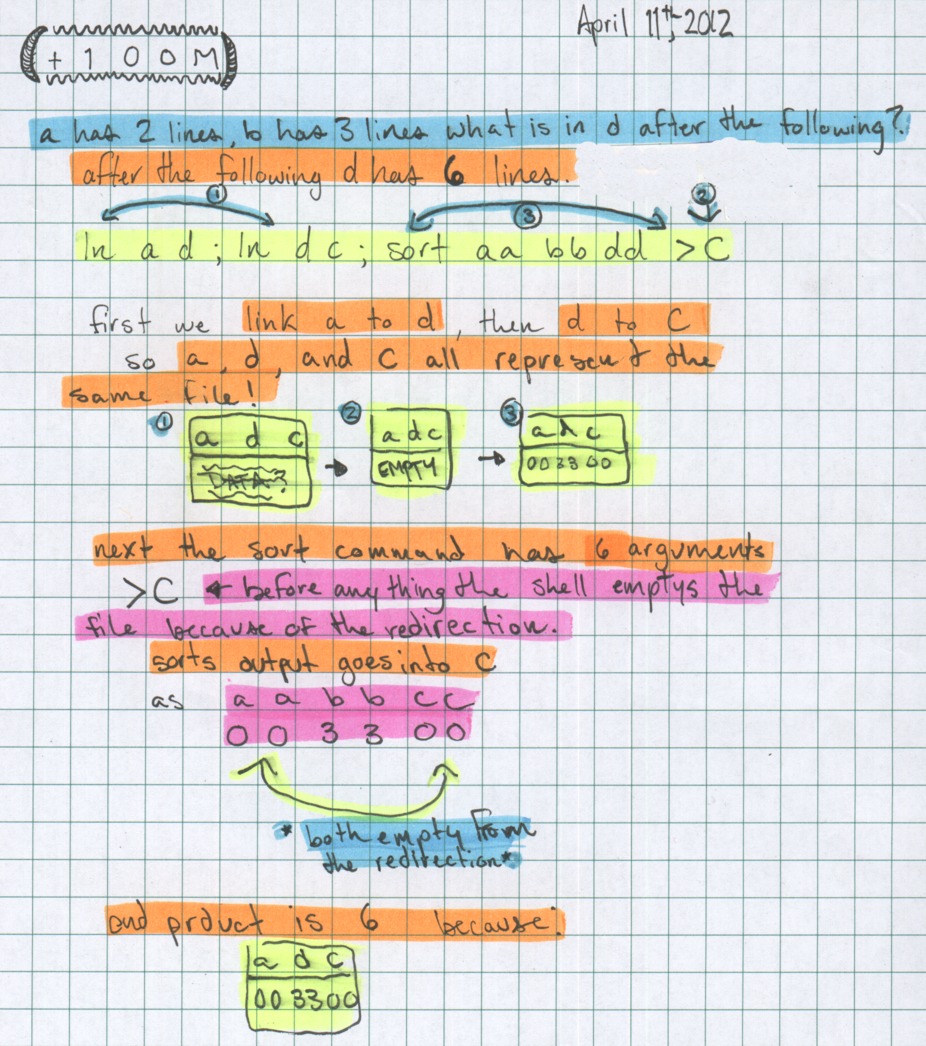Lecture Notes for This Week Index 
From the Class Notes link on the Course Home Page Index 
- Test Instructions - Important directions on how to enter your answers on the mark-sense forms.
- This is Your Brain on the Internet
- Frequently Asked Questions
- How to report Problems
- Installing VMware Tools
- Why Learn the Unix Shells?
- Command Line vs. GUI: Power Users need more than GUI
- The Unix/Linux Shell
- Searching for items in the Unix manual pages (RTFM)
- Options and Arguments on Unix Command Lines
- Unix/Linux Pathnames (absolute, relative, dot, dot dot)
- Hard links and Unix file system nodes (inodes)
- Unix/Linux File System - (correct explanation)
- Directories: ROOT, /root, HOME, /home, and current
- Searching for and finding files by name, size, etc.
- GLOB patterns (wildcard pathname matching)
- Unix Shell I/O Redirection (including Pipes)
- Unix/Linux Shell Command Line Quoting Mechanisms
- The VI (VIM) Text Editor
- Unix Modes and Permissions
- Umask and Permissions
- Symbolic Links - Soft Links - Symlinks
- Shell Variables - Basics (non-scripting)
- Shell search PATH - finding and running commands
- Setting up Startup Files: .bash_profile and .bashrc
- Linux Disks and Partitions
- Create a New VMware Virtual Hard Disk
- Unix/Linux File Systems - mkfs, mount, swap
- Users and Groups - /etc/passwd and /etc/group
- Unix/Linux Boot Process, GRUB, and run levels
- Unix/Linux Command List (cumulative)
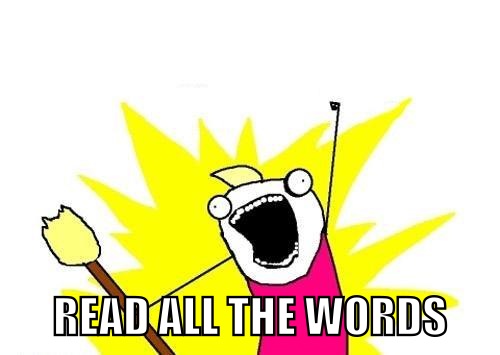
Assignments and Labs Index 
- See your Blackboard ToDo list for all assignment due dates
- Done Lab #09 - Disks, Partitions, and File Systems - Part 2 of 2
- Do Lab #10 - Boot Process and GRUB
- To get your Lab marks, complete your Self-Mark surveys on Blackboard.
From the Classroom Whiteboard/Chalkboard Index 
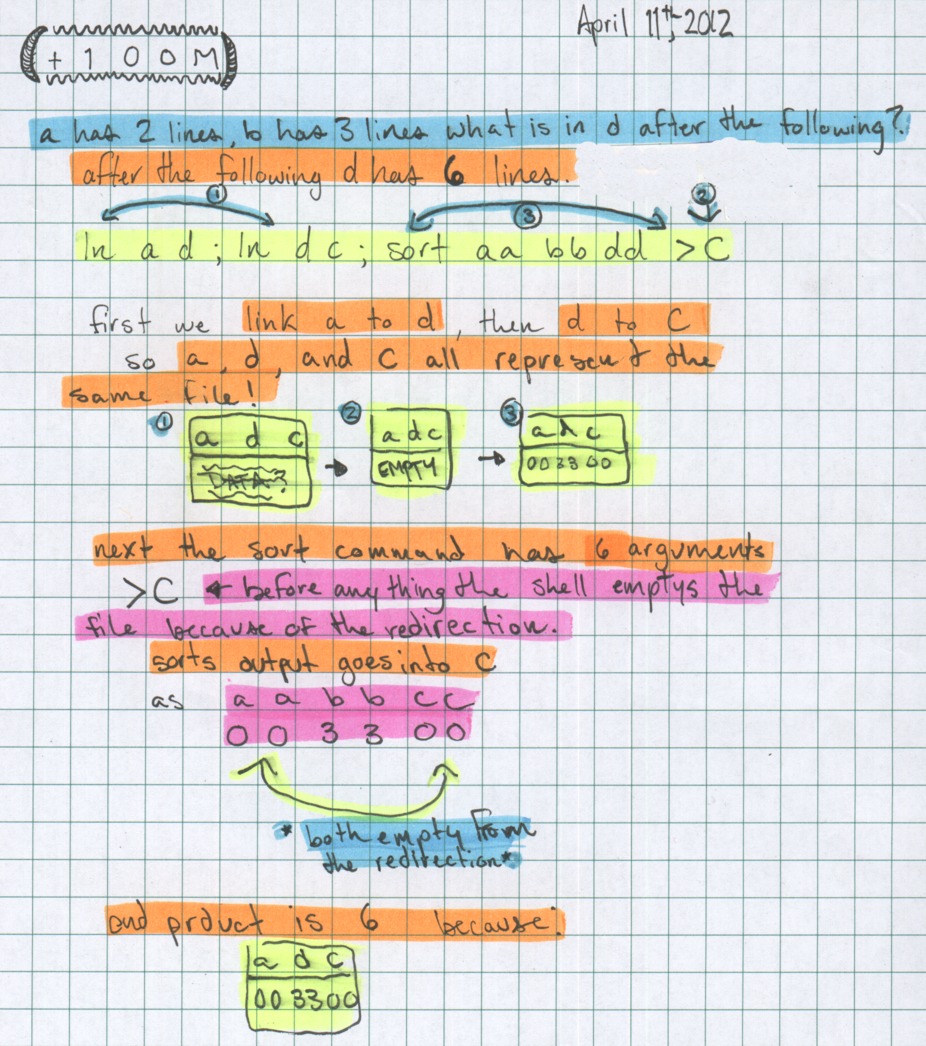
Choosing a File System Type Index 
Your system install created “journalling” file systems on your virtual disk, using the “-t ext3” option to mkfs. Another way to request this kind of file system is to use the “-j” (Journalling) option to the original “mke2fs” command. This type of Linux journalling file system is usually called “ext3”, and some distributions have a small shell script named “mke3fs” that simply calls mke2fs with the “-t ext3” or “-j” option.
Journalling file systems are more resistant to corruption due to sudden power loss, allowing the system to come back up more quickly by avoiding a long file system check at boot time. (This does NOT give you permission to power off a running Linux system! Always shut down cleanly.)
- Q: What is the advantage of a journalling file system?
System Logging - syslog and /var/log/ Index 
Logging of system messages is handled by a syslog process, a process that listens for connections and writes messages to log files.
System logging is configured via files in /etc such as /etc/syslog.conf, /etc/rsyslog.conf, etc. The syslog process is started by system start-up scripts such as klogd, sysklogd, rsyslogd, etc. The main daemon name is usually something like “syslogd” or “rsyslogd” or “klogd”.
$ ps laxww | grep syslog
$ ps laxww | grep klogd
Logs are usually stored under directory /var/log/; but, the configuration file may have syslog put them anywhere.
- Unix/Linux System logging - figuring out where things go wrong:
- logging needs a system log daemon and kernel log daemon running:
- daemon is started via a script such as /etc/init.d/syslog
- syslog uses a config file, e.g. /etc/syslog.conf, /etc/rsyslog.conf
- the config file assigns types of logging to various file names
- usual syslog log file directory: /var/log/*
- know how to find out where the logs are kept!
- Kernel messages:
- “dmesg” shows the kernel ring buffer (limited size)
- works without any log daemons running
- kernel messages may also be saved under /var/log/ somewhere
- Q: What file controls and configures system logging?
- Q: Under what directory are most log files usually stored?
- Q: What command shows the kernel ring buffer, even if logging isn’t enabled?
Unix/Linux Shell Job Control and Background Processes Index 
Normally when you run a command, the shell waits until the command is finished before it prompts you for the next command. If you want to run a command “in the background”, without waiting for it to finish, and have the shell prompt you immediately, end the command with an ampersand &, e.g.
$ sleep 60 &
[1] 18920
$
If you have already typed a command and forgot to use the &, you can put a foreground process into the background by typing ^Z (CTRL-Z) to suspend the process, followed by bg to put it into the background:
$ sleep 60
^Z
[1]+ Stopped sleep 60
$ bg
[1]+ sleep 60 &
You can bring a background job into the foreground using fg:
$ jobs
[1]+ Running sleep 60
$ fg
sleep 60
You can list the jobs of the current shell using the jobs command.
$ jobs
[1]+ Running sleep 60
You can send signals, including termination signals, to jobs of the current shell:
$ kill %1
[1]+ Terminated sleep 60
Process listing and control Index 
Programs runs as individual processes. Each process has a numeric process ID or PID. A process usually runs with the userid and group permissions of the person who started it. Some privileged setuid programs can run with the userid and/or group of the file containing the program.
You can usually see the process IDs of all user processes, but you can only terminate or pause your own processes.
The “ps” command on Linux is a mix of the BSD “ps” command and the incompatible SystemV UNIX “ps” command. From “man ps”:
This version of ps accepts several kinds of options:
1 UNIX options, which may be grouped and must be preceded by a dash.
2 BSD options, which may be grouped and must not be used with a dash.
3 GNU long options, which are preceded by two dashes.
$ ps # BSD: some of your processes (in current window)
$ ps x # BSD: all of your processes
$ ps xl # BSD: all your processes, long format
$ ps xlww # BSD: all your processes, long format, full wide listing
$ ps ax # BSD: all processes
$ ps laxww # BSD: all processes, long format, full wide listing
$ ps f # BSD: ascii art hierarchical display (forest)
$ ps -e # UNIX: all processes
$ ps -elww # UNIX: all processes, long format, full wide listing
$ pstree # process tree; similar to "ps axf"
$ kill # send (TERMinate) signal to a process ID or job number
$ killall # send (TERMinate) signal to a process with a given name
$ jobs # show child processes of current shell
- Q: how do you see all your processes?
- Q: how do you see all processes for all users?
Scheduled Execution - cron and crontab Index 
Unix/Linux has a program named cron that runs other programs at scheduled times, e.g. run a backup program every day at midnight. The cron daemon examines and runs crontab entries once every minute. (The cron daemon can’t run anything more often than once a minute.)
There is a system cron configuration file /etc/crontab that can run commands as any userid (usually as root). Most systems also allow individual users to have private crontab files for commands they want to run as themselves. You simply use an editor to edit the system /etc/crontab file. Users must use the crontab command to manage their personal cron files.
man crontab - the crontab command for managing individual user crontabsman 5 crontab - the format of the crontab files (personal and system)
# example line from a personal crontab file:
34 12 * * * echo "It's 12:34 and time to eat lunch" | write alleni
The five time and date fields at the start of crontab lines are (from man 5 crontab):
| minute |
0-59 |
| hour |
0-23 |
| day of month |
1-31 |
| month |
1-12 (or names, see below) |
| day of week |
0-7 (0 or 7 is Sun, or use names) |
- See
man 5 crontab for both personal and system crontab file examples
Pre-scripting Shell Topics Index 
Author:
| Ian! D. Allen - idallen@idallen.ca - Ottawa, Ontario, Canada
| Home Page: http://idallen.com/ Contact Improv: http://contactimprov.ca/
| College professor (Free/Libre GNU+Linux) at: http://teaching.idallen.com/
| Defend digital freedom: http://eff.org/ and have fun: http://fools.ca/
Plain Text - plain text version of this page in Pandoc Markdown format