
Tux the Linux Penguin mascot
Updated: 2017-09-11 04:37 EDT

Tux the Linux Penguin mascot
Welcome to CST8207 GNU/Linux Operating Systems I. You can find out more about your Instructor through links on the Course Home Page.
To avoid falling behind in the course, many of the listed activities here must be completed before you attend your first CST8207 lecture or laboratory class this week.
Tuesday September 5 is reserved for a College-wide Orientation Day. Regular classes for all students are replaced with orientation activities that run all day.
At 12 noon (to 1:45pm) CST students get their mobile device (laptop) set up on ACSIS, Blackboard, email, WiFi, etc. Go to one of the labs in “T” building (T108, T113, T111, T114, T115) between noon and 1:45pm for help.
Attend CST Program Orientation (get to know your classmates, professors, and program) 2pm to 4pm in room T102 in “T” building.
Regular classes resume on Wednesday September 6. Check your ACSIS timetable for class start times and locations. Use the Algonquin Room Finder and Algonquin Way Finder to get around campus. See also the Student Survival Guide.
You are enrolled in a mobile program of study.
Bring your working laptop (mobile device) to all your lectures and your lab periods, including your first lecture and lab period this week.
You can attend any of the seven available lab periods this week.
If for whatever reason you miss your regular scheduled two-hour laboratory period this week, you should attend any other lab period that fits your schedule.
There are ten lab periods every week: 011 through 015, 021 through 024, and 030 lab. Monday and Tuesday lab periods are cancelled this week only; students in those three lab periods must attend one of the other seven lab periods:
Lab Section 024 Mon 11:00-13:00 WB183 Wenjuan CANCELLED Sep 4 (Labour Day)
Lab Section 015 Mon 16:00-18:00 WB133 Chris CANCELLED Sep 4 (Labour Day)
Lab Section 030 Tue 16:00-18:00 WT230 Tim CANCELLED Sep 5 (Orientation)
Lab Section 013 Wed 10:00-12:00 WB342 Ian
Lab Section 012 Wed 16:00-18:00 WJ218 Denis
Lab Section 022 Thu 14:00-16:00 WB183 Wenjuan
Lab Section 014 Fri 08:00-10:00 WB182 Ian
Lab Section 021 Fri 08:30-10:30 WT230 Wenjuan
Lab Section 011 Fri 13:00-15:00 WT230 Denis
Lab Section 023 Fri 14:00-16:00 WB330 Wenjuan You must attend at least one of the seven available lab periods this week if you need assistance in doing any of the key activities listed below.
The Course Timetable also has the above list of lab periods as well as a schedule of all the lecture sections.
Do all these activities this week (Week 1):
Before attending any classes or labs, you must get your Algonquin network account.
Make sure you are registered in CST8207 and you have your Algonquin account userid that is eight characters, starting with the first few letters of your last name. (This is the same userid that you use to log in to the Blackboard system.)
You must be registered in CST8207 and have this account userid before you can attend a lab period and log in to the Course Linux Server.
Read the Introduction to the Course, Outline, Timetable, Marks for details on how the course is structured and what is expected of you.
Practice creating a file on your mobile device and uploading it through your web browser to the Blackboard CST8207 course, into the CST8207 practice upload area. The upload procedure is described under Blackboard Submission upload method at the end of your first assignment Assignment #01 HTML in this course.
Do not upload your first assignment into the practice upload area or vice-versa. The practice upload area is for practice only. It is not marked.
You can get help with this activity in any lab period this week.
Understand how a Remote Login works, then follow the directions in the Course Linux Server page to download terminal emulation software (e.g. PuTTY) and use it to remotely log in to the CLS from your mobile device (laptop).
Your special password for the CLS is not the same password that you use for Blackboard! See the Blackboard course announcements to learn the special password you must use for the CLS.
You can get help with this activity in any lab period this week.
Watch How Linux is Built
You will find some parts of these advanced Lynda videos useful later in the course when you start writing your own shell scripts:
Complete Assignment #01 HTML and upload your plain text file to the correct CST8207 Assignments area on Blackboard before the due date.
Your instructor will show you how to practice uploading files into the practice upload area on Blackboard in your classes this week.
Do not upload your first assignment to the practice upload area! The practice upload area is for practice only. It is not marked.
Essential reading:
Background reading on how and why:
Check the due date for each assignment and put a reminder in your agenda, calendar, and digital assistant. Just like in the Real World, not all due dates are on the same days or at the same times.
What Windows and Macintosh programs can create a Plain Text file, needed for Assignment #01 HTML?
Do not copy text out of a word processor
Do not use non-English settings on your computer!
Students may attend any of the CST8207 lab sections if there is space. If you miss your scheduled lab period, come to one of the other ones. See the timetable here and on the Course Home Page:
Your course work for most of the term will be done by Remote Login to a Course Linux Server (CLS) machine using your Algonquin userid (the same userid that you use for Blackboard) and a special CLS server password (not your Blackboard password) that you must get from your instructor. See the connection information in Course Linux Server and work with your instructor during lab time if you have problems connecting to the server.
Your first assignment does not need access to the Course Linux Server. You can complete it using any computer, even one at a library.
For full marks, read the Test Instructions (all the words) before your midterm tests.
Tests take place in your one-hour lecture class, not in your lab period. You must write the test in the lecture class in which you are registered.
Take notes in class! Keep a pad open on your desk.
Turn on “show file extensions” in your Windows machines, or else you may upload files with incorrect names such as assginment01.txt.txt!
Never use the sample userid abcd0001 to log in. These are example userids used in the notes that are meant to be replaced with your own login userid. If you try repeatedly to log in to the Course Linux Server from home using a non-existent userid or password, your home IP address will be locked out; see the Course Linux Server notes for help on how to fix this.
exit, date, users, sl, cmatrix -s, figlet hello, toilet hello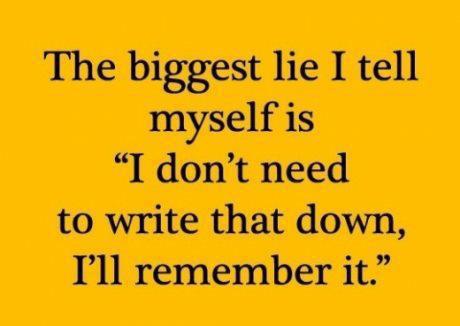
Take Notes in Class