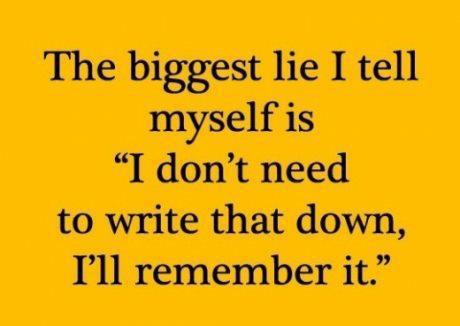Winter 2018 - January to April 2018 - Updated 2018-01-22 10:43 EST

Welcome to CST8207 GNU/Linux Operating Systems I. You can find out more about your Instructor through links on the Course Home Page.
To avoid falling behind in the course, many of the listed activities here must be completed before you attend your first CST8207 lecture or laboratory class this week.
Attend the CST Program Orientation starting at 9am Wednesday January 17 in room T130 on the first floor of “T” building.
Regular classes begin on Tuesday January 16. Check your ACSIS timetable for class start times and locations. Use the Algonquin Room Finder and Algonquin Way Finder to get around campus. See also the Student Survival Guide.
You are enrolled in a mobile program of study.
Bring your working laptop (mobile device) to all your lectures and your lab periods, including your first lecture and lab period this week.
You can attend any of the four available lab periods this week.
If for whatever reason you miss your regular scheduled two-hour laboratory period this week, you should attend any other lab period that fits your schedule. There are four CST8207 lab periods every week numbered 011 through 014.
You must attend at least one of the four available lab periods this week if you need assistance in doing any of the key activities listed below.
The Course Timetable has the above list of lab periods as well as a schedule of all the lecture sections.
Do all these activities this week (Week 1):
Before attending any classes or labs, you must get your Algonquin network account.
Make sure you are registered in CST8207 and you have your Algonquin account userid that is eight characters, starting with the first few letters of your last name. (This is the same userid that you use to log in to the Blackboard system.)
You must be registered in CST8207 and have this account userid before you can attend a lab period and log in to the Course Linux Server.
Read the Course Introduction for details on how the course is structured and what is expected of you.
On Blackboard, click on the hidden gear icon in the top-right corner of the “My Announcements” box and set “Show Announcements for” to “Last 30 days”.
Practice creating a file on your mobile device and uploading it through your web browser to the Blackboard CST8207 course, into the CST8207 practice upload area. The upload procedure is described under Blackboard Submission upload method at the end of your first assignment Assignment #01 HTML in this course.
Do not upload your first assignment into the practice upload area or vice-versa. The practice upload area is for practice only. It is not marked.
You can get help with this activity in any lab period this week.
Understand how a Remote Login works, then follow the directions in the Course Linux Server page to download terminal emulation software (e.g. PuTTY) and use it to remotely log in to the CLS from your mobile device (laptop).
Your special password for the CLS is not the same password that you use for Blackboard! See the Blackboard course announcements to learn the special password you must use for the CLS.
You can get help with this activity in any lab period this week.
Watch How Linux is Built
Create your lynda.com account and watch just one part of Learning Linux for PHP Developers
Create your lynda.com account and watch these sections of Unix for Mac OS X Users
You will find some parts of these advanced Lynda videos useful later in the course when you start writing your own shell scripts:
Complete Assignment #01 HTML and upload your plain text answer file and head-shot image file to the correct CST8207 Assignment 1 area on Blackboard before the due date.
Your instructor will show you how to practice uploading files into the practice upload area on Blackboard in your classes this week.
Do not upload your first assignment to the practice upload area! The practice upload area is for practice only. It is not marked.
You may also get a head start on Assignment #02 HTML – Course Linux Server simple commands.
Essential reading:
Background reading on how and why:
Check the due date for each assignment and put a reminder in your agenda, calendar, and digital assistant. Just like in the Real World, not all due dates are on the same days or at the same times.
What Windows and Macintosh programs can create a Plain Text file, needed for Assignment #01 HTML?
Do not copy and paste text out of a word processor!
Do not use non-English settings on your computer!
Students may attend any of the CST8207 lab sections if there is space. If you miss your scheduled lab period, come to one of the other ones. See the timetable here and on the Course Home Page:
Your course work for most of the term will be done by Remote Login to a Course Linux Server (CLS) machine using your Algonquin userid (the same userid that you use for Blackboard) and a special CLS server password (not your Blackboard password) that you must get from your instructor. See the connection information in Course Linux Server and work with your instructor during lab time if you have problems connecting to the server.
Your first assignment does not need access to the Course Linux Server. You can complete it using any computer, even one at a library.
For full marks, read the Test Instructions (all the words) before your midterm tests.
Tests take place in your one-hour lecture class, not in your lab period. You must write the test in the lecture class in which you are registered.
Take notes in class! Keep a pad open on your desk.
This week in lecture we learn about how the course works, Remote Login, and how to connect to the Course Linux Server.
Keep a notebook with a List of Commands in it.
On Blackboard, click on the hidden gear icon in the top-right corner of the “My Announcements” box and set “Show Announcements for” to “Last 30 days”.
Navigating Blackboard and the Course Notes:
Turn on “show file extensions” in your Windows machines, or else you may upload files with incorrect names such as assginment01.txt.txt!
Never use the sample userid abcd0001 to log in. These are example userids used in the notes that are meant to be replaced with your own login userid. If you try repeatedly to log in to the Course Linux Server from home using a non-existent userid or password, your home IP address will be locked out; see the Course Linux Server notes for help on how to fix this.
As part of the Course Introduction, make sure you Read Course Introduction: Basic EMail Etiquette before you send email to your professor.
Used in class and lab this week via Remote Login to the Course Linux Server – all the commands from Assignment #02:
exit, date, users, who, cal, fortune, sl, cmatrix -s, echo hello, figlet hello, toilet hello, historyfoo.txt, use the command: rm foo.txt