
Winter 2019 - January to April 2019 - Updated 2019-01-16 17:29 EST

Your CST Orientation will explain how things work here at Algonquin.
Attend the CST Program Orientation starting at 10am Monday January 7 in room T117.
Map of Algonquin College (including parking)
See also the Student Survival Guide for basic Algonquin College information.
Welcome to CST8207 GNU/Linux Operating Systems I, taught by Ian! Allen. You can find out more about your Instructor through links on the Course Home Page.
Regular academic classes begin at 1pm on Monday January 7. Check your ACSIS timetable for class start times and locations.
To avoid falling behind in the course, some of the listed activities here should be completed before you attend your first CST8207 lecture or laboratory class this week.
Your mobile computing device (laptop) is absolutely necessary during your lab periods; you can’t do any of the lab work without it!
See the list of all CST8207 lab periods in the Prof Timetable.
You must attend at least one CST8207 lab period this week to be shown how to log in to the Course Linux Server (CLS). If you can’t attend your scheduled lab period, you can try to squeeze in to some other lab period.
For Week 1, any students needing help may attend any of the four CST8207 lab sections if there is space. If you miss your scheduled lab period, come to one of the other ones. See the list of all lab periods in the Prof Timetable on the Course Home Page.
You are enrolled in a mobile program of study where you provide your own mobile computing device.
Bring your working laptop (mobile device) to all your lectures and your lab periods, including your first lecture and lab period this week.
Your mobile computing device (laptop) is absolutely necessary during your lab periods; you can’t do any of the lab work without it!
Your CST8207 course is three hours of lecture and two hours of lab period every week. Your three hours of lecture (theory) is divided into a two-hour theory class and a one-hour theory class every week.
You can find a list of all labs and theory/lecture sections in the Prof Timetable, available on the Course Home Page.
You may attend any of the CST8207 lab periods this week if you need assistance in doing any of the key activities listed below. The Prof Timetable has the list of all lab periods as well as a schedule of all the lecture sections.
Do all these activities this week (Week 1):
Go to your CST Program Orientation at 10am on Monday January 7 in room T117.
Before attending any classes or labs, you must use ACSIS to get your Algonquin network account.
Make sure you are registered in CST8207 and you have your Algonquin account userid that is eight characters, starting with the first few letters of your last name. (This is the same userid that you use to log in to the Brightspace system.)
You must be registered in CST8207 and have this account userid before you can attend a lab period and log in to the Course Linux Server via the ACSecure wireless network.
You cannot use the ACGuest network to connect to Brightspace or to the Course Linux Server; you must use your network account userid and the ACSecure wireless network.
Read the Course Introduction for important details on how the course is structured and what is expected of you.
There is a quiz on this course introduction material (Quiz #01 - Course Information Quiz) posted on Brightspace under Brightspace Quizzes.
You must know how the course works. A poor score on this quiz will require your professor to have a serious talk with you.
Practice creating a file on your mobile device and uploading it through your web browser to the practice upload area in the Assignments section on Brightspace Content.
The upload procedure is described under Brightspace Submission upload method at the end of your first assignment Assignment #01 in this course. (The Assignment describes uploading two files. In the practice upload area, you only need to upload one, and the name doesn’t matter.)
Do not upload your first assignment into the practice upload area or vice-versa. The practice upload area is for practice only. It is not marked.
You can get help with this activity in any lab period this week.
Watch How Linux is Built (short video)
Follow these Algonquin Lynda.com instructions to create a free Algonquin account on Lynda.com and watch just one part of Linux for PHP Developers
Watch these sections of Lynda.com: Unix for Mac OS X Users
You can get help with this activity in any lab period this week.
Your professor will show you how to do this in class, but you don’t have to wait for that if you can follow the posted directions.
Understand how a Remote Login works, then follow the directions in the Course Linux Server page to download terminal emulation software (e.g. PuTTY) and use it to remotely log in to the CLS from your mobile device (laptop). (Students using Macintosh OSX can use the built-in Terminal program instead of PuTTY.)
Your special password for the CLS is not the same password that you use for Brightspace! See the Brightspace course announcements to learn the special password you must use for the CLS.
You can get help with this activity in any lab period this week.
Do the weekly readings in this file and then complete Assignment #01 and upload your plain text answer file and head-shot image file to the correct CST8207 Assignment 1 area in the Assignments section on Brightspace Content before the due date.
Your instructor will show you how to practice uploading files into the practice upload area on Brightspace in your classes, but you don’t have to wait for that if you can follow the posted directions.
Do not upload your first assignment to the practice upload area! The practice upload area is for practice only. It is not marked.
You may also get a head start on Assignment #02 – Course Linux Server simple commands.
Your first Quiz is posted on Brightspace under Brightspace Quizzes. Complete the first quiz before the due date.
Essential reading:
Background reading on the how and why of computer systems administration:
Check the due date for each assignment and put a reminder in your agenda, calendar, phone, and digital assistant. Just like in the Real World, not all due dates are on the same days or at the same times.
Your course work for most of the term will be done by Remote Login to a Course Linux Server (CLS) machine using your Algonquin userid (the same userid that you use for Brightspace) and a special CLS server password (not your Brightspace password) that you can find in the Brightspace course announcements. See the connection information in Course Linux Server and work with your instructor during lab time if you have problems connecting to the server.
Your first assignment does not need access to the Course Linux Server. You can complete it using any computer, even one at a library.
For Week 1, Students may attend any of the CST8207 lab sections if there is space. If you miss your scheduled lab period, come to one of the other ones. See the list of lab periods in the Prof Timetable on the Course Home Page.
Some students are not reading all the words in the assignment:
linux.txt, headshot.jpegFollow this link to see all your upcoming Quizzes and Tests. The dates are also posted on the Course Home Page and on Brightspace CST8207.
For full marks, read the Test Instructions (all the words) before your midterm tests.
Tests take place in your one-hour lecture class, not in your lab period. You must write the test in the lecture class in which you are registered.
Take notes in class! Keep a pad open on your desk.
This week in lecture we learn about how the course works, Remote Login, and how to connect to the Course Linux Server.
Keep a notebook with a List of Commands in it.
Navigating Brightspace and the Course Notes:
Turn on “show file extensions” in your Windows machines, or else
you may upload files with incorrect names such as assginment01.txt.txt!
Never use the sample userid abcd0001 to log in or in a file name.
These are example userids used in the notes that are meant to be replaced
with your own login userid. If you try repeatedly to log in to
the Course Linux Server from home using a non-existent userid or
password, your home IP address will be locked out; see the Course
Linux Server notes for help on how to work around this.
As part of the Course Introduction, make sure you Read Course Introduction: Basic EMail Etiquette before you send email to your professor.
Used in class and lab this week via Remote Login to the Course Linux Server – all the commands from Assignment #02:
exit, date, users, who, cal, fortune, sl, cmatrix -s,
echo hello, figlet hello, toilet hello,
historyfoo.txt, use the command: rm foo.txt
sudo and su on the CLSIndexNo, you are not allowed to use privileged commands such as sudo or su
on my Course Linux Server. Use your own Linux virtual machine if you
want to play with those commands.
abcd0001Indexabcd0001 to log in. These are
example userids used in the notes that are meant to be replaced
with your own login userid. If you try repeatedly to log in to
the Course Linux Server from home using a non-existent userid or
password, your home IP address will be locked out; see the Course
Linux Server notes for help on how to fix this.Many students find that hiring a personal peer tutor helps them get through the first term. Financial assistance is available. See the Tutoring heading in the Course Introduction.
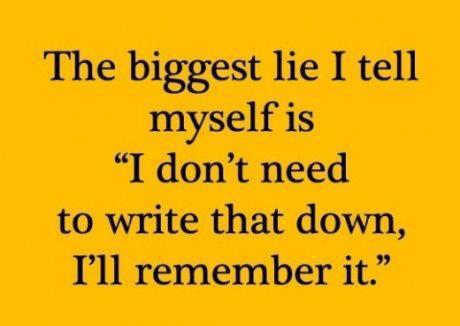
6.2.1 Comments on completing Assignment #01
What Windows and Macintosh programs can create a Plain Text file, needed for Assignment #01?
Do not copy and paste text out of a word processor!
Do not use non-English settings on your computer!