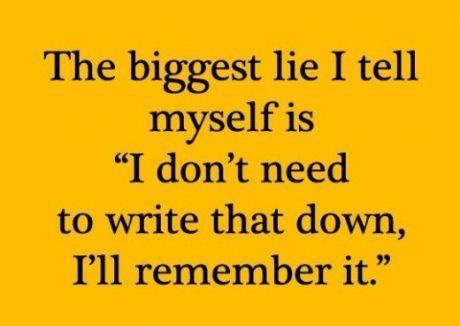1 Readings, Assignments, Labs, Tests, and ToDoIndex
1.1 Read (at least) these things (All The Words)Index
- Week 06 Notes HTML – this file – Read All The Words
- Practice Tests and Answers – practice questions for your midterm test.
- Unix/Linux File System – directories, inodes, hard links
- Hard links and Unix/Linux file system index nodes (inodes)
- List of Commands You Should Know
- Linux and Sysadmin News in the World
- Video Tutorials on Lynda.com – tagged by week number
1.2 Assignments this weekIndex
Check the due date for each assignment and put a reminder in your agenda, calendar, and digital assistant. Just like in the Real World, not all due dates are on the same days or at the same times.
- Review last week. Did you do everything assigned last week?
- Read All The Words, Do, and then Submit via Blackboard:
- Bonus (optional) Assignment #04 HTML – the VIM text editor
- Assignment #05 HTML – GLOB wildcard patterns, finding files using GLOB, redirection and pipes
- Bonus (optional) Assignment #06 HTML about Midterm #1
- Assignment #07 HTML – start-up files, environment, search PATH, quoting, hard and soft links, disk usage
- Really do Read All The Words. You don’t get a second chance to get it right.
1.2.1 WorksheetsIndex
Worksheets are preparation for your assignments. You can’t do the assignments without having done the worksheets first, and you can’t do the worksheets without having first read the Course Notes: 1. Read. 2. Worksheet. 3. Assignment.
Form a small study group to do the worksheets. Each person tries the example given, and you make sure you all get the same answers. Worksheets are not for hand-in; they are not worth marks; the assignments test your knowledge of the lectures and worksheets.
The worksheets are available in four formats: Open Office (ODT), PDF, HTML, and Text. Only the Open Office format allows you “fill in the blanks” in the worksheet. The PDF format looks good but doesn’t allow you to type into the blanks in the worksheet. The HTML format is crude but useful for quick for viewing online.
Do NOT open the Worksheet ODT files using any Microsoft products; they will mangle the format and mis-number the questions. Use the free Libre Office or Open Office programs to open these ODT documents. On campus, you can download Libre Office here.
- Worksheet #04 ODT – shell GLOB patterns and Aliases
- Worksheet #04 PDF
- Worksheet #04 HTML
- shell GLOB patterns (wildcards), Aliases:
alias, sum, unalias
- Worksheet #05 ODT – shell I/O redirection (including pipes)
- Worksheet #05 PDF
- Worksheet #05 HTML
- shell I/O redirection,
date, head, nl, tail, tr, wc
- Worksheet #06 HTML – Optional Bonus VIM Text Editor Practice
- This is an optional worksheet for a BONUS assignment using
vim - Optional command-line VIM tutorial: the
vimtutorprogram on the CLS. - Bonus (optional) Assignment #04 HTML – the VIM text editor
- Read The VI (VIM) Text Editor
- This is an optional worksheet for a BONUS assignment using
Worksheets prepare you for the upcoming assignments.
1.3 Lab work this weekIndex
- Before your Midterm Test on Wednesday October 12, study the first practice test in Practice Tests and Answers.
- Finish work on the ODT or PDF Worksheet #04 HTML and Worksheet #05 HTML so you can do Assignment #05 HTML – GLOB wildcard patterns, finding files using GLOB, redirection and pipes
- These worksheets require you to understand Finding Files, Shell GLOB patterns (wildcard pathname matching) and Shell I/O Redirection (including Pipes).
- Read The VI (VIM) Text Editor and optionally do the bonus Assignment #04 HTML.
- Do Bonus (optional) Assignment #06 HTML about Midterm #1
- There will be a checking program available to check your file format for this bonus assignment, but only people who Read All These Words will know about it. Wrong format means no marks.
- Assignment #07 HTML is about start-up files, environment, search PATH, quoting, hard and soft links, disk usage
1.4 Upcoming testsIndex
Read the Test Instructions (all the words) before your midterm tests. Put these dates into your phone! Use the Name Game link to test your name before the test. I don’t answer questions about the instructions during the test.
- First Midterm test: 45 minutes; in lecture class on Wednesday in Week 6 (Oct 12)
- Second Midterm test: 45 minutes; in lecture class on Wednesday in Week 10 (Nov 9)
Tests take place in class in your 50-minute lecture period, not in your lab period. Each midterm test is 45 minutes long and contains approximately 45 multiple-choice questions similar to those found in Practice Tests and Answers.
1.4.1 Midterm Test #1 – Wednesday October 12Index
- Midterm #1 takes place on Wednesday, October 12 (Week 6) in your scheduled lecture hour (not in your lab period).
- For full marks, you must read the Test Instructions before the test for important directions on how to enter your name, answers, your lab (not lecture) section number, and the test version number on the question sheet and the mark-sense forms.
- There may be more questions on the test than you can answer in the time allowed; answer the ones you know, first.
- A set of practice questions and answers for the first midterm test is posted: Practice Tests and Answers.
- The tests use the semicolon
;to separate multiple commands on the same line, to save space and paper, e.g. three separate commands can be written on one line like this:date ; echo "hi" ; ls - Do not use semicolons as an interactive human user! Type each command on its own line with the [Enter] key.
- The tests use the semicolon
- Blackboard has some quizzes taken randomly from the practice test. The full practice test itself is not part of your course grade, but the quizzes are part of your course grade. See below. See the Week 04 Notes HTML for how to earn all your quiz marks.
- See the Course Outline for the mark weight of all the quizzes.