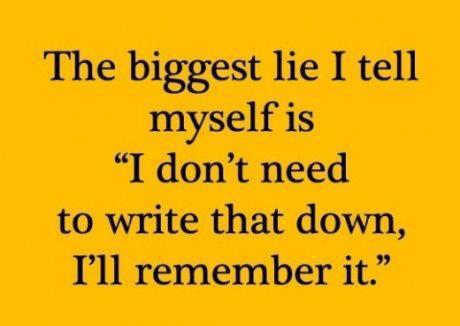1 Readings, Assignments, Labs, Tests, and ToDoIndex
1.1 Read (at least) these things (All The Words)Index
- Your first Midterm test takes place in your lecture class at 8am on Friday.
- Read the Test Instructions before your midterm test this week.
- Attend any lab period for help with the questions on the Practice Tests and Answers for Midterm 1.
- Worksheets 4 and 5 are required before you do Assignment #05 HTML.
- Content related to Assignment 5 is NOT on the first midterm test.
- Week 06 Notes HTML – this file – Read All The Words
- Test Instructions – read this before your midterm test this week.
- Practice Tests and Answers – practice questions for your midterm test.
- File System, Inodes, Links – directories, index nodes (inodes), hard links
- List of Commands – Command names you should know, listed by week
- Video Tutorials on Lynda.com – tagged by week number
- Linux and Sysadmin News in the World
- Follow last week’s instructions to create your lynda.com account, then
watch these sections of Unix for Mac OS X Users
- these videos are for all Unix/Linux students, not just Mac OSX users
- 3. Working with Files and Directories
- Naming files 5m 41s
- use quotes to surround names with blanks or special characters
- Hard links 5m 30s
- Symbolic links 6m 36s
- Naming files 5m 41s
- 5. Commands and Programs
- Disk information commands 6m 8s
- df, du,
- Disk information commands 6m 8s
1.2 Assignments this weekIndex
Note that your upcoming Midterm Test #1 is worth more than three assignments put together. Don’t spend all your time doing an assignment at the expense of studying the Practice Tests and Answers for the Midterm Test.
Check the due date for each assignment and put a reminder in your agenda, calendar, and digital assistant. Just like in the Real World, not all due dates are on the same days or at the same times.
- Review last week. Did you do everything assigned last week?
- Read All The Words, Do, and then Submit via Brightspace:
- Assignment #05 HTML – using GLOB wildcard patterns, selecting files using GLOB, redirection and pipes. This assignment requires reading Shell GLOB patterns and Shell I/O Redirection and then doing Worksheet #04 HTML and Worksheet #05 HTML.
- Coming soon: Assignment #07 HTML – start-up files, environment, search PATH, quoting This assignment requires reading the weekly readings first.
- OPTIONAL: Read The VI (VIM) Text Editor and optionally do the bonus Assignment #04 HTML for extra credit.
- Really do Read All The Words. You don’t get a second chance to get it right.
1.3 Lab work this weekIndex
Note that your upcoming Midterm Test #1 is worth more than three assignments put together. Don’t spend all your time doing an assignment at the expense of studying the Practice Tests and Answers for the Midterm Test.
- Study the first Practice Tests and Answers for your upcoming Midterm Test #1 in your one-hour lecture class at 8am on Friday this week.
- Complete and save the ODT or PDF versions of Worksheet #04 HTML and
Worksheet #05 HTML so you can do Assignment #05 HTML – GLOB
wildcard patterns, finding files using GLOB, redirection and pipes
- These worksheets require you to understand Finding Files, Shell GLOB patterns (wildcard pathname matching) and Shell I/O Redirection (including Pipes).
- Assignment #05 HTML – GLOB wildcard
patterns, selecting files using GLOB, redirection and pipes
- This assignment requires you to understand the material in the web pages and both Worksheets 4 and 5.
- Coming soon: Assignment #07 HTML is about start-up files, environment, search PATH, and quoting
- OPTIONAL: Do Bonus Assignment #06 HTML after writing Midterm #1.
- There is a checking program available to check your file format for this bonus assignment, but only people who Read All These Words will know about it. Wrong file format means no marks. Do not redirect or save the output of this checking program!
- OPTIONAL BUT HIGHLY RECOMMENDED: Read The VI (VIM) Text Editor and
optionally do the bonus Assignment #04 HTML. Real Linux
sysadmin all know how to use this text editor.
- Reminder: You must actually use the VIM editor during the term to get full marks for this bonus assignment. Read All The Words.
1.3.1 Worksheets
Worksheets are preparation for your assignments. You can’t do the assignments without having done the worksheets first, and you can’t do the worksheets without having first read the Course Notes:
- Read the web notes. (Please: Read All The Words)
- Do the relevant Worksheet(s).
- Do the relevant Assignment(s).
Make notes from the worksheets on how each command works. What do the options used in the worksheets mean, for each command? (See the weekly List of Commands.)
Form a small study group to do the worksheets. Each person tries the example given, and you make sure you all get the same answers. Worksheets are not for hand-in; they are not worth marks; the assignments test your knowledge of the lectures and worksheets.
The worksheets are available in four formats: Open Office (ODT), PDF, HTML, and Text. Only the Open Office format allows you “fill in the blanks” in the worksheet. The PDF format looks good but doesn’t allow you to type into the blanks in the worksheet. The HTML format is crude but useful for quick for viewing online.
Do NOT open the Worksheet ODT files using any Microsoft products; they will mangle the format and mis-number the questions. Use the free Libre Office or Open Office programs to open these ODT documents. On campus, you can get a copy here: Course Introduction: Install Libre Office.
Worksheets #04 and #05 require you to have read Shell GLOB patterns and Shell I/O Redirection:
- Worksheet #04 ODT – shell GLOB patterns and Aliases
- Worksheet #04 PDF
- Worksheet #04 HTML
- shell GLOB patterns (wildcards), Aliases:
alias, sum, unalias
- Worksheet #05 ODT – shell I/O redirection (including pipes)
- Worksheet #05 PDF
- Worksheet #05 HTML
- shell I/O redirection,
date, head, nl, tail, tr, wc
Worksheet #06 is for the optional VIM Bonus Assignment (extra credit):
- Worksheet #06 HTML – Optional Bonus VIM Text Editor Practice
- This is an optional worksheet for a BONUS assignment using
vim - Optional command-line VIM tutorial: the
vimtutorprogram on the CLS. - Bonus (optional) Assignment #04 HTML – the VIM text editor
- Read The VI (VIM) Text Editor
- This is an optional worksheet for a BONUS assignment using
Worksheet #08 is for the upcoming Assignment 9.
- Worksheet #08 ODT – Linux file system permissions (modes)
- This Worksheet is a prerequisite for Assignment #09 HTML
- Worksheet #08 PDF – PDF version
- Worksheet #08 HTML – HTML version
chmod, ls -lid, umask
Worksheets prepare you for the upcoming assignments.
1.4 Upcoming tests and examsIndex
This course has two midterm tests (10%, 15%) and one final exam (40%).
Follow this link to see all your upcoming Quizzes and Tests. The dates are also posted on the Course Home Page and on Brightspace CST8207.
For full marks, read the Test Instructions (all the words) before your midterm tests.
- First Midterm test: 45 minutes; in your one-hour lecture class in Week 6.
- Second Midterm test: 45 minutes; in your one-hour lecture class in Week 10.
- Final Exam – the date will be posted on ACSIS.
Midterm tests take place in your one-hour lecture class, not in your lab period. You must write the midterm test in the lecture class in which you are registered.
1.4.1 Practice Test #1 and Brightspace Quiz #2
Practice Tests and Answers – practice questions for your midterm test.
Quizzes and Tests – Quiz #2 is taken from Practice Test #1 and is good practice for your upcoming Midterm Test #1 in Week 6.