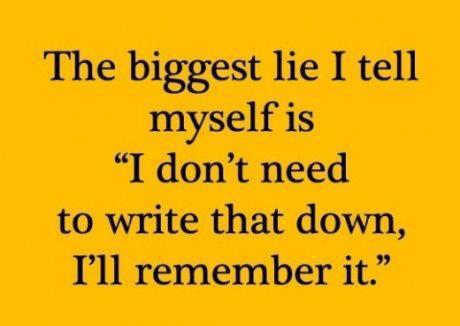1 Readings, Assignments, Labs, Tests, and ToDoIndex
1.1 Read (at least) these things (All The Words)Index
- Week 09 Notes HTML – this file – Read All The Words
- Useful programs – file compression: gzip, bzip2, zless; multi-file archiving: tar, zip; file comparison: diff
- System Logging – log files, kernel messages, /var/log/, dmesg
- Processes – Jobs, background, foreground, kill, killall
- Cron and At – delayed and repeated scheduled execution: at, cron, and crontab
- Shell Scripts – executable lists of commands:
#!, script header, command arguments and positional parameters:$1,$2,$*,$@,$# - List of Commands – Command names you should know, listed by week
- Video Tutorials on Lynda.com – tagged by week number
- Linux and Sysadmin News in the World
1.2 Assignments, Quizzes, and Lab work this weekIndex
Reminder: There are now two quizzes that you need to complete (five times each) on Brightspace as part of your term Quiz mark. A third quiz will be posted before the Final Exam. The Quizzes are not optional; see the Course Outline.
Check the due date for each assignment and put a reminder in your agenda, calendar, and digital assistant. Just like in the Real World, not all due dates are on the same days or at the same times.
- Review last week. Did you do everything assigned last week?
- Assignment #08 HTML is about disk usage, hard links, and symbolic links
- You will find the section UNUSUAL FILENAMES helpful in the
manpage for thefindcommand.
- You will find the section UNUSUAL FILENAMES helpful in the
- Do Worksheet #08 HTML to prepare for
Assignment #09 HTML – setting permissions, mode,
umask, personal web site- This assignment and material is not part of the second midterm test
- OPTIONAL: Do Bonus Assignment #06 HTML about Midterm #1
- There is a checking program available to check your file format for this bonus assignment, but only people who Read All These Words will know about it. Wrong file format means no marks. Do not redirect or save the output of this checking program!
- OPTIONAL BUT HIGHLY RECOMMENDED: Read The VI (VIM) Text Editor and
optionally do the bonus Assignment #04 HTML. Real Linux
sysadmin all know how to use this text editor.
- Reminder: You must actually use the VIM editor during the term to get full marks for this bonus assignment. Read All The Words.
1.2.1 Worksheets
Worksheets are preparation for your assignments. You can’t do the assignments without having done the worksheets first, and you can’t do the worksheets without having first read the Course Notes:
- Read the web notes. (Please: Read All The Words)
- Do the relevant Worksheet(s).
- Do the relevant Assignment(s).
Make notes from the worksheets on how each command works. What do the options used in the worksheets mean, for each command? (See the weekly List of Commands.)
Form a small study group to do the worksheets. Each person tries the example given, and you make sure you all get the same answers. Worksheets are not for hand-in; they are not worth marks; the assignments test your knowledge of the lectures and worksheets.
The worksheets are available in four formats: Open Office (ODT), PDF, HTML, and Text. Only the Open Office format allows you “fill in the blanks” in the worksheet. The PDF format looks good but doesn’t allow you to type into the blanks in the worksheet. The HTML format is crude but useful for quick for viewing online.
Do NOT open the Worksheet ODT files using any Microsoft products; they will mangle the format and mis-number the questions. Use the free Libre Office or Open Office programs to open these ODT documents. On campus, you can get a copy here: Course Introduction: Install Libre Office.
Worksheet #06 is for the optional VIM Bonus Assignment (extra credit):
- Worksheet #06 HTML – Optional Bonus VIM Text Editor Practice
- This is an optional worksheet for a BONUS assignment using
vim - Optional command-line VIM tutorial: the
vimtutorprogram on the CLS. - Bonus (optional) Assignment #04 HTML – the VIM text editor
- Read The VI (VIM) Text Editor
- This is an optional worksheet for a BONUS assignment using
Worksheet #08 is for Assignment #09 HTML.
- Worksheet #08 ODT – Linux file system permissions (modes)
- This Worksheet is a prerequisite for Assignment #09 HTML
- Worksheet #08 PDF – PDF version
- Worksheet #08 HTML – HTML version
chmod, ls -lid, umask
Worksheets prepare you for the upcoming assignments.
1.3 Upcoming tests and examsIndex
This course has two midterm tests (10%, 15%) and one final exam (40%).
Note that your upcoming Midterm Test #2 is worth more than five assignments put together. Don’t spend all your time doing an assignment at the expense of studying the Practice Tests and Answers for the Midterm Test.

Follow this link to see all your upcoming Quizzes and Tests. The dates are also posted on the Course Home Page and on Brightspace CST8207.
For full marks, read the Test Instructions (all the words) before your midterm tests.
- First Midterm test: Done.
- Second Midterm test: 45 minutes; 8am Friday March 22 in your 50-minute lecture class in Week 10.
- Final Exam: The date is now posted on ACSIS: Tuesday April 23 from 1pm to 4pm in T119.
Midterm tests take place in your one-hour lecture class, not in your lab period.